 Move Mouse Cursor By Keyboard
Move Mouse Cursor By Keyboard
 People always used to of mouse. Even in laptop some people don't like touch pad, so they mostly use USB mouse. So mouse is an important part of computer, and users can't use the computer properly without it. So if somehow our mouse get damaged or get other problem then it will be very hard for us to use computer without it, and specially in emergency situation. But I have one trick using which we can operate mouse cursor with help of keyboard for time being and in emergency situation. This can be really helpful.
People always used to of mouse. Even in laptop some people don't like touch pad, so they mostly use USB mouse. So mouse is an important part of computer, and users can't use the computer properly without it. So if somehow our mouse get damaged or get other problem then it will be very hard for us to use computer without it, and specially in emergency situation. But I have one trick using which we can operate mouse cursor with help of keyboard for time being and in emergency situation. This can be really helpful.
Now just recently i found on Internet that we can also move mouse cursor with the help of keyboard. How can we do it? Just follow below steps: (for windows 7)
For Windows 7:
For Windows 7:
1. Just follow this path : Control Panel - Ease of Access Center - Make the mouse easier to use.
You will get below screen :

Now as per image first tick on Turn on Mouse Keys and then click on Set up Mouse Keys.
2. Now you will reach to second page as below image :
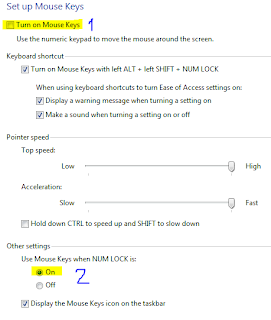
Now as shown in image tick on Turn on Mouse Keys . And as just shown in image click on 'on' in Other settings if it is not clicked. You can change other settings too if you want.
Now apply all this settings. You are almost done. Now you will able to see a new icon in your task-bar right below side of your monitor. Now you just have to on number lock when you want to move mouse cursor from your keyboard. After switch on the number lock you can move your mouse cursor with the help of your number pad from your keyboard.
If you want to on this feature more easily then you can also use this direct keys : Left alt + Left Shift + Numb Lock
By above shortcut keys you can directly on this feature and start moving your cursor with number pad. You will get the small window with message after pressing above short cut keys. Just choose yes from it and this feature will be directly start.
Just remember this numbers, this will help you to move mouse using keyboard more easily.
If you want to on this feature more easily then you can also use this direct keys : Left alt + Left Shift + Numb Lock
By above shortcut keys you can directly on this feature and start moving your cursor with number pad. You will get the small window with message after pressing above short cut keys. Just choose yes from it and this feature will be directly start.
Just remember this numbers, this will help you to move mouse using keyboard more easily.
4 = Move Left
8 = Move Up
6 = Move Right
2 = Move Down
5 = Mouse Left Click
- (minus) = Change 5 button to Mouse right click
/ = Change 5 button to again Mouse left click
For Windows Xp:
In windows xp you can also start this same thing. You can start this trick just by above shortcut keys.
Press Left alt + Left Shift + Number lock
This will start the same trick on Windows xp too.. If you want to make changes in speed of cursor and other things like I mentioned in windows 7 section, then just go to control panel, and open Easy Accessibility option in it. You will get new window with few tabs. Select mouse tab and you can do all settings like above from that page. So simple.
So this is it. Moving mouse cursor from keyboard is not as good as moving it from mouse. It is little time consuming task. But surely it is a helpful thing during some situations.












2 comments:
nice !
Thanks for comment. I am happy you liked it.
Post a Comment