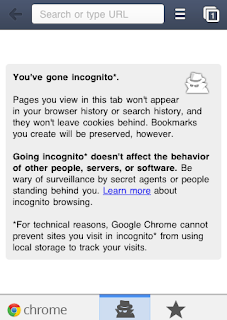Solution for Computer keeps on Freezing
Solution for Computer keeps on Freezing
 This problem is surely not new and I am sure many of you
have faced this problem with your old desktop computer. Computer keeps on freezing or hangs because
of many reasons, and that thing is really annoying sometimes. Sometimes you can
also face the problem of this freezing even after formatting your hard disk. Recently
I faced similar problem with my old desktop computer and it was really
irritating because it was keep getting freeze up (even after formatting) in every 10 to 15 minutes after starting it,
and I have to restart it again. That was too annoying because I wasn’t able to
work on it because of that. I have done certain things and one of them did work
for me. Let me tell you those things which can help you to avoid such
irritating problem for your old desktop computer. If you having this problem than
you can try out these steps, even you don’t having it now, than just keep them
in your mind for future.
This problem is surely not new and I am sure many of you
have faced this problem with your old desktop computer. Computer keeps on freezing or hangs because
of many reasons, and that thing is really annoying sometimes. Sometimes you can
also face the problem of this freezing even after formatting your hard disk. Recently
I faced similar problem with my old desktop computer and it was really
irritating because it was keep getting freeze up (even after formatting) in every 10 to 15 minutes after starting it,
and I have to restart it again. That was too annoying because I wasn’t able to
work on it because of that. I have done certain things and one of them did work
for me. Let me tell you those things which can help you to avoid such
irritating problem for your old desktop computer. If you having this problem than
you can try out these steps, even you don’t having it now, than just keep them
in your mind for future.
Check Dust inside CPU
This sounds surprising, but dust is
the biggest enemy of any electric item, especially for computers. More dust on
your hardware can certainly damage them. Just open the CPU and check inside
that if it is not having too much dust on CPU parts. Check FAN, Mother Board,
Hard disk and other things. My problem
was related to this thing. It was having too much dust on FAN and other
parts. If there is more dust on fan and
other parts than it will be run slowly and it will increase the load. Now
that will surely increase the heat in processing and that can be the reason for
freezing up your computer.
Solution: Just take hair drier or air blower and clean all
those dust from CPU. Clean all the parts carefully. If problem is related to
this thing it will surely solve it. Even my problem of freezing computer got
solved by this work. So it can work out.
Scan Hard Disk
Bad sectors of hard disk also can be reason
for this problem. If the bad sectors in
hard disk increased they can surely interrupt the process of your computer. If
hard disk is having some problem than also it can give the same problem of
freezing up computer.
Solution: Just scan your hard disk. First defragment your
hard disk using Disk Defragmenter for those bad sectors. Complete the whole
process. If your problem is still on after this thing than you have to scan
your hard disk with some special hard disk related software (You can find out
some of them using Google easily). If that will show you error than it means
that your hard disk is having real problem now and you have to change it. If no
error found during this whole process than it is not hard disk related problem.
Check RAM slots
If your computer RAM is not fixed properly
in its slot than also you can face the similar problem. Other, if your computer is too old, means
your RAM is too old than it can get more heat up. This more heating up can also
interrupt your computer process and give you problems like freezing.
Solution: Check your RAM slot, if it is not fixed properly in
its slot than fit it properly again. If problem is related to it this will do
it for you. Check your RAM, if they are getting too much heat than its time to
change them now.
Virus problem
Well, I will suggest you to check the above
steps before this one. Surely viruses can do anything in our computer. Yes
freezing computer is also one of the things they can easily do. Sometimes even
after formatting you can’t get rid of them that easily. What to do? Check out
the solution.
Solution: You can’t get rid of some viruses that easily.
Just use and scan with proper antivirus and spyware to remove those unwanted
things from your computer. Well, sometimes after getting infected it is almost
impossible to get rid of them. So you need to format your computer on that
time. But as I said sometimes you can’t prevent them even after formatting your
computer. For that you not need simple format, you have to format your hard
disk completely. Means you have to format all drives not only one which is
carrying operating system. Before than that just take back up of your important
files.
Old Hardware
He he.. This is the one which I am having now,
but still it is running fine for me. Now if your problem is still on after
trying all the options, then what to do?
Solution: Well now it’s time to change the computer.. Lol. I
mean if your computer is too old than it is better to go for new one instead of
changing many hard ware parts in it. I mean it will almost cost you same as new
computer. So why to waste money, go for new computer if you having too many problems
with many hardware.
So this is it. I am sure some of above options will work out
with your problem and you will able to solve this annoying problem. I hope this
information will be helpful to you. Even if you don’t having this problem for
now, then also this information is worthy to keep in mind for the future. This is best you can do for this problem. Best
of luck.